-tmb-ze-534-150.jpg?sfvrsn=8af528a8_1)
In Singapore, many of the emergency cases SCDF responds to could be quickly attended to by members of the public even before SCDF’s arrival. For example, more than 2,500 people suffer from Out-of-Hospital Cardiac Arrest (OHCA), with a survival rate
of just 5%, which could be improved by simple medical intervention within the first few critical minutes. At the same time, there are more than 1,000 minor fires (such as rubbish chute/bin fire) that could easily be extinguished using publicly-available
means.
myResponder is an application by SCDF to alert members of the public to nearby fire and medical cases, and thereby save lives and increase the survival rate for OHCA, as well as mitigate minor fires in the first few critical
minutes. myResponder is also a means by which members of the public may be asked to provide onsite information (via submission of photos and videos) for SCDF to gain an understanding of the situation. Through the ‘Call
995’ button in the app, users can also send their geolocation to SCDF’s 995 Operations Centre, enabling SCDF to dispatch the emergency resources to the scene sooner.
myResponder works by notifying members of the public – also known as Community First Responders (CFRs) – of cardiac arrest and fire cases within 400m of their location. myResponder will also highlight nearby AEDs that may be available to responders and provide guided advisories in the mitigation of minor fires. CFRs can then proceed to the stated location and assist by performing CPR or applying an AED to revive the patient, mitigating minor fires using available extinguishing means, or providing further information to SCDF’s 995 Operations Centre. The table below provides a summary of the possible cases that CFRs may be asked to help in.
| Type of Case | What You Can Do |
| Cardiac Arrest |
|
| Minor Fire |
|
| Major Incident |
|
Response is entirely voluntary, and we only encourage volunteers to respond when they are available within safe and reasonable means.
Registering is simple and anyone can be a Community First Responder. Just follow the simple steps below:
- Download myResponder from
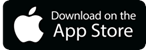
or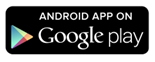
- Follow the screenshots below
- Read the tutorial and FAQs in the app, and you are all set to be a Community First Responder!
Please note: If you are using an Oppo, Huawei or Xiaomi phone, please follow this link for additional steps to enable your device to receive notifications.
![]()
To understand more about responding to cardiac arrest cases, please visit https://www.scdf.gov.sg/savealife .
Note: From 30 Mar 2019, users of the myResponder app will be able to enjoy the following streamlined experience:
(i) Report fire safety infringements
(ii) Access to e-services such as Home Fire Alarm Device (“HFAD”) scheme
(iii) Access to reference material on important life saving skills such as how to perform CPR, use an AED and operate a fire extinguisher
(iv) Access to publications such as Civil Defence Emergency Handbook, SCDF’s annual reports
.webp?sfvrsn=299b7405_4)